
|
|
|
|
The Testcase Editor is used to view details of the testcase and the replays of the testcase. The Web Pages and HTTP transactions within the testcase can be moved, duplicated, or deleted using cut, copy, and paste. Performing these actions changes the structure of the testcase. This can limit the ability to accurately compare the testcase to other replays that have not been modified in an identical fashion. The editor displays a warning when performing an action that may invalidate comparisons. This warning can be suppressed by selecting the Do not show this dialog again option. To restore the appearance dialogs that have been suppressed, turn off the applicable entry in the Dialogs preference page (Window > Preferences > Web Performance > Dialogs).
The Testcase Editor is also used to modify the think time between Web Page requests in the testcase.
The cut, copy, paste, undo and redo actions are available in two menus. A right-click context menu is available inside the Testcase Editor's View. The actions are also useable from the Edit-> main menu. Standard keyboard shortcuts are enabled for the actions, these are listed in the following sections. To view the keyboard shortcuts available for actions within the Testcase Editor, press Ctrl+Shift+L.

Opens the Content View, Headers View, or Fields View to display the selected element.
Opens the Search View to search for content in the selected element.
The cut, copy, and paste actions can be undone (up to a maximum of 10 actions per editor). The keyboard shortcut to undo the last action is Ctrl-Z.
After an Undo is performed, the action can be redone using the Redo action. The keyboard shortcut to redo the last undo is Ctrl-Y.
A Web Page or Transaction can be removed from the testcase using Cut. The keyboard shortcuts to cut an item are Ctrl-X and Shift+Delete. The item that is cut can be pasted back into a testcase until another cut or copy is performed.
A Web Page or Transaction can be duplicated in the testcase using Copy in conjunction with Paste. The keyboard shortcuts to copy an item are Ctrl-C and Ctrl+Insert. The item that is copied can be pasted back into a testcase until another copy or a cut is performed.
A Web Page or Transaction can be inserted into a testcase using the Paste action. The keyboard shortcuts to paste an item are Ctrl-V and Shift+Insert. The item that is pasted into the testcase is added at the next logical location following the item currently selected in the testcase. For example, pasting a Web Page while a transaction is selected adds the Web Page after the Web Page containing the selected transaction. It is possible to copy Web Pages and Transactions from one testcase to another by copying from the first testcase and pasting into the second.
Pastes the contents from the clipboard as a new Web Page in to the next logical location in the testcase.
Deletes the selected resource from the testcase, so it will not be executed by a Virtual User the next time the testcase is replayed.
See Importing & Exporting raw transactions
Changes the name of the resource, as it appears in the editor, and in reports generated by Load Tester.
Changes the performance goal for the selected web page or transaction.
Think Time may be modified on a Web Page in one of two ways:
|
1. For a single web page, select the page, and double-click the Think time Column to change it: |
|
| 2. To change multiple web pages together, simply select the desired pages (by holding the CTRL or Shift keys), then right click and select "Edit Think Time". |
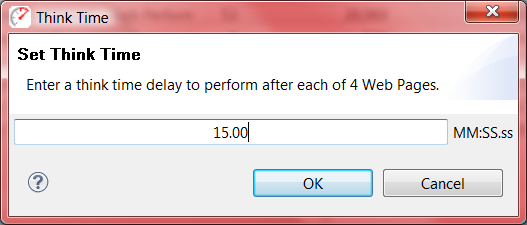
|
Changes all the transactions in the selected resource to use HTTP or HTTPS.
Used to open the Actors View to view and edit Validators, Extractors, or Processors on the selected element. This option also allows actors to be created within the editor by selecting the "Add" option.
Changes the properties of the entire Testcase. This option is only available when the testcase itself is selected.