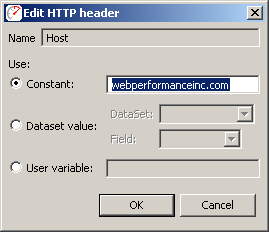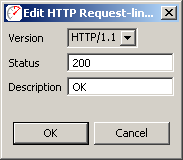Open topic with navigation
Headers View
The Headers View displays HTTP start-line
and headers for the request and response of the item currently selected
in the Testcase Editor. The Headers View is opened by selecting Window->Show View->Headers from
the main menu.
The title of the item being displayed
is shown in the upper left portion of the Headers View. If any modifiers
are present on the HTTP Request header fields, the icon for the field
in the Modifier column is active.

- request-line and corresponding Edit
button
- header name
- modifier column - an icon here indicates the header
has a modifier configured
- header value
Editing the request-line (including URL parameters
and path segments)
Pressing the Edit button (1)
will open the Edit HTTP Request-line/URL
dialog below, which allows editing of the entire request-line, including
the URL path and query parameters.
- HTTP method - GET and POST are most commonly used.
Be very careful when changing the method - changes might cause errors
when replaying the testcase.
- HTTP Version
- Entire URL path and query - Changes here will
be reflected in the tables below immediately.
- URL path elements - Each path element can be changed
or configured with a modifier by selecting the element and using the fields
at the bottom of the dialog.
- Query parameters - Each parameter can be changed
or configured with a modifier by selecting the element and using the fields
below. To rename a parameter, use the raw Path
and Query field, above.
- Constant - Change the constant value for the selected
item.
- Dataset value - Select a dataset and field for
modification during a replay. A value from the dataset and field will
be substituted for the existing value during the reply.
- User variable - Similar to the Dataset value,
above. The named value is extracted from the Virtual User's local variable
store. This feature is still under development.
|
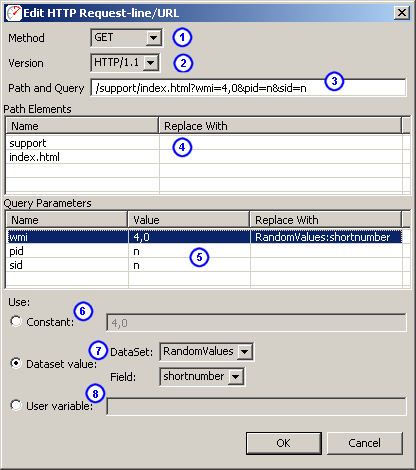
|
Editing Header Values
Any of the Request or Response header
values can be changed by double-clicking in the Value
column and typing the new value. Request headers may also be edited using
the modifier configuration (below).
Configuring Modifiers on Headers
Modifiers can be added, changed, or removed
from HTTP request headers using the Edit
HTTP header dialog, which is opened by double-clicking on the modifier
icon. This dialog is similar to the Edit
HTTP Request-line/URL dialog above - see the description for fields
6-8.
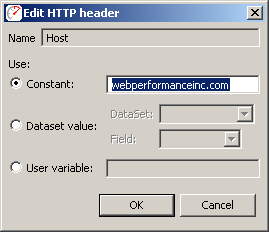
Editing Status-line
The status-line in the HTTP response may
also be edited by clicking the Edit
button:
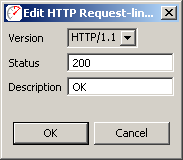
Open topic with navigation