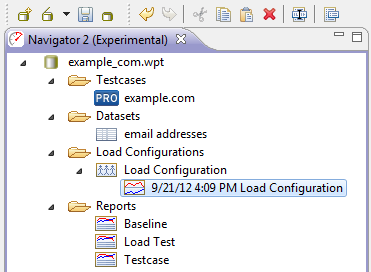Open topic with navigation
Navigator
All the work done in Load Tester is stored in a project file (.wpt). The Navigator View indexes and provides access to all of the resources stored in a repository, namely: testcases, datasets, load configurations (sometimes also called load profiles), and loadtest results. Double clicking on any resource in the Navigator View will open an appropriate editor for that resource.
The navigator view includes a sub-folder listing all reports available within the application. These reports can also be accessed by right-clicking on any applicable resource and choosing "Open as . . . Report." Testcase reports provide an overview of a testcase design. Baseline reports describe the predicted outcome of executing a load configuration.
Opening the Navigator View
The navigator view will be visible by default. If, however, you accidentally close it, the navigator view can be re-opened by selecting
Window->Show View-> Web Performance
Navigator from the main menu.
Create, Open, Save, or Close a Project File
|
Each of these operations can be initiated
from several places in the UI. Load Tester also maintains a list of repositories you have worked with recently. Any open repository is automatically saved when you exit the application.
- File
menu
- Toolbar
- Pop-up menu in the
Navigator pane (right click to show)
|
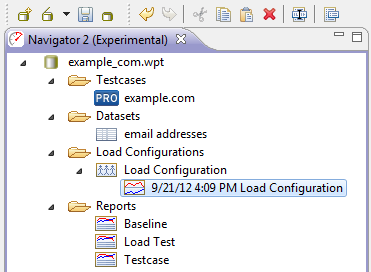
|
Delete, Copy, Paste or Rename a Resource
Any resource in the Navigator View, excluding load test results, can be deleted, copied, pasted, or renamed. For certain practical reasons, load test results can be renamed or deleted but do not support copy and paste at this time. No two resources of the same type may have the same name.
If you delete a testcase that is used in a load profile or load test result, the deleted testcase will be silently retained until you also delete those resources.
If you rename or delete a dataset, this action may break references from testcases that use that dataset. If this happens, Load Tester will offer to repair the broken references for you, or give you the option to repair the references manually. Renaming datasets with their references in this way is always safe. Advanced users, however, may sometimes choose to replace a dataset with a different dataset by renaming them.
Pop-up Menu items
Additional options and tools are available by right-clicking on an appropriate resource within the Navigator View. Some of the most useful of these options are listed below:
- Import Dataset: Opens the Import
Dataset Dialog to import a CSV file.
- Import Server Monitor Logs: If you have used manual server monitoring, this will import the resulting logfile into the selected load test results.
- Export Dataset: Exports a dataset as a CSV file.
- Export Metrics: Exports raw data from a load test result as a CSV file to be imported into another application.
- Export Report: Exports and HTML version of a load test result that can be viewed in a web browser and shared with others, even if they don't have a copy of Web Performance Load Tester.
- Configure. . .: Allows automatic configuration of a testcase.
Open topic with navigation