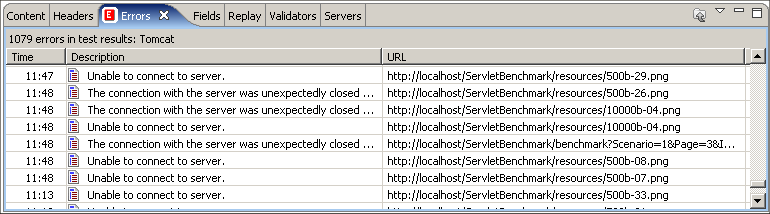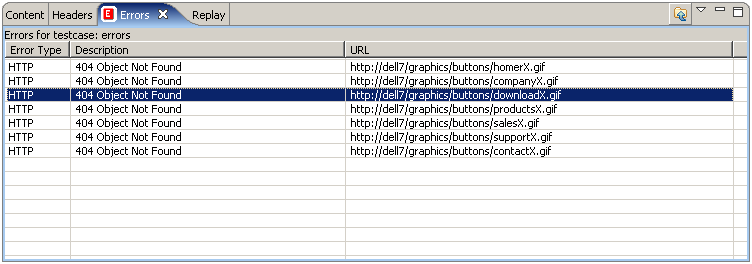
The Errors View displays errors found in the item selected in the Navigator or Editor. Errors can be obtained from testcases, testcase replays and load test results.
The Errors View is opened from the menu Window->Show View->Errors.
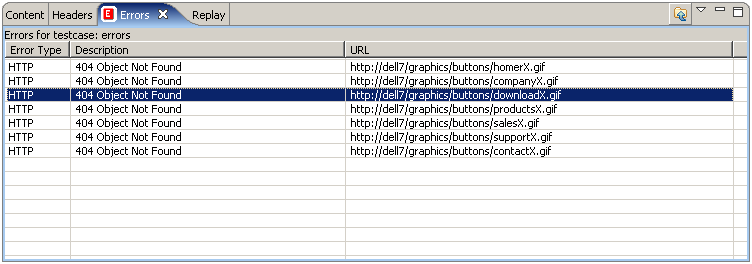
All errors for a testcase are shown in the Errors View when any of the following items are selected:
All errors for a testcase replay are shown in the Errors View when any of the following items are selected:
All errors for a load test are shown in the Errors View when any of the following items are selected:
To locate the URL responsible for an error, select the error in the Errors View and press the Display in Editor button. For testcase errors, the corresponding URL is selected in the Testcase Editor. For loadtest errors, an icon is present in the description field if the data associated with the error was recorded, and selecting the button opens the Testcase Editor containing the URL with the error and the URL corresponding to the error is selected.
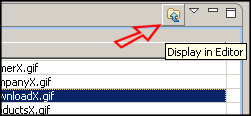
When there are many errors in a Testcase, it can be helpful to only view the errors for the selected web page. This option can be enabled from the Filter By Page item in the Errors View menu, and is only available for testcase and replay errors. When activated, this causes the Errors View to only show errors from the selected web page (or the page corresponding to the selected URL).
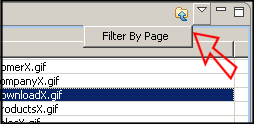
The final column in the table contains the URL the error occurred at and placing the mouse over the text in that column displays the transaction title for that URL. The table can be modified to display the transaction title and show the URL for mouse over by selecting the Show URL or Show Transaction Title item in the Errors View menu.
Each line item in the Errors View can be right-clicked to bring up a pop-up menu. It is possible to view the error content and headers, the fields submitted during that transaction, and also to view the difference between the content that triggered the error and the content of the original recording or any replay.
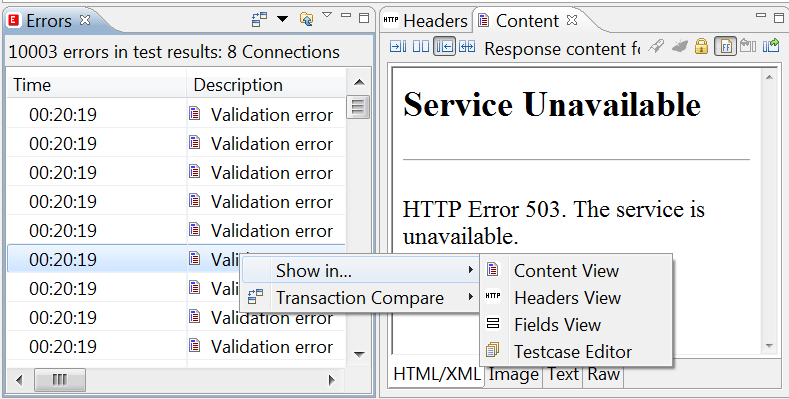
The Content, Headers, and Fields tabs may also be opened side-by-side with the Errors View to rapidly scroll through error information.
When a replay is selected, the view changes slightly to show errors encountered during the replay. During a replay, if the Errors View and Testcase Editors are active, it is dynamically updated as each page completes (except in fast-replay mode - then it is updated when the replay finishes).
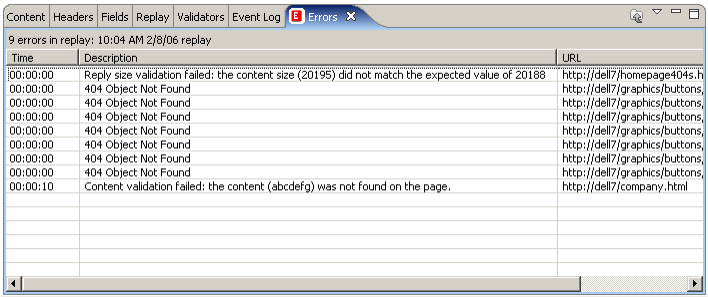
When a loadtest is running, the errors view is continually updated with any errors that occur during execution of the test. If the data associated with the error was recorded, an icon is present in the description field. Presence of the icon indicates that it is possible to go directly to the Testcase Editor to view the URL corresponding to the error by selecting error in the table, then selecting the Display in Editor button.