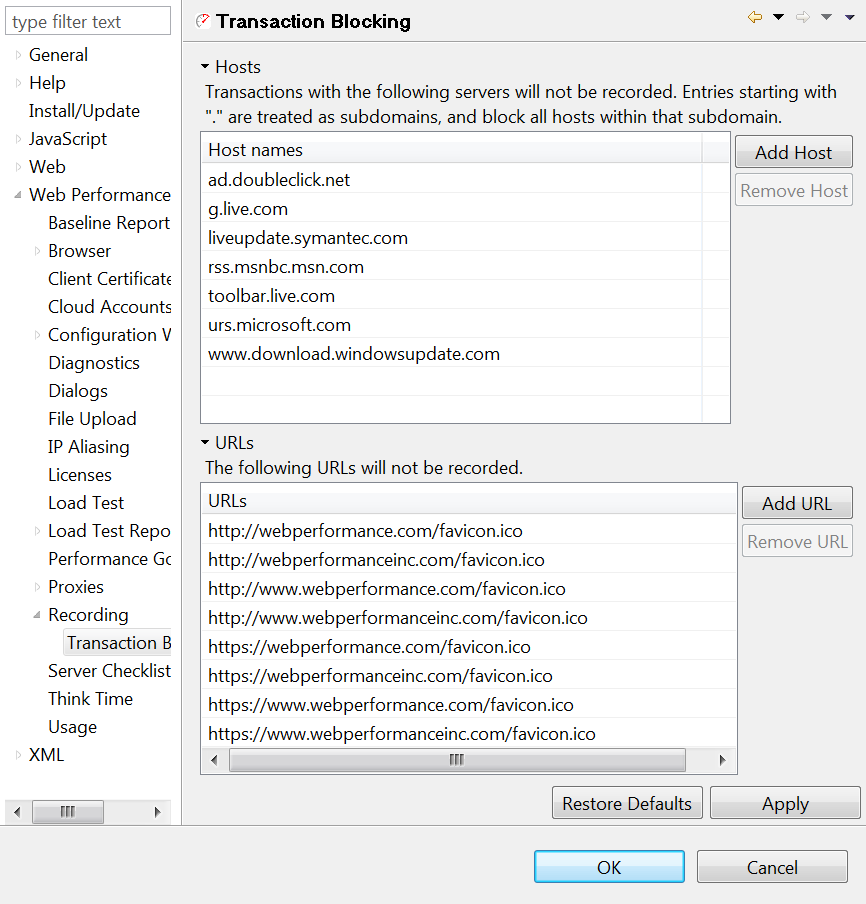It is possible to block certain hostnames and URLs for recording. Today, this feature is rarely used, because it is now possible to purge unwanted transactions while running the testcase configuration wizard, after the recording is complete.

The Transaction Blocking Preferences screen may be accessed by selecting Window → Preferences… and then selecting Web Performance → Recording → Transaction Blocking. To block all transactions with a selected server, simply press "Add Host" (next to the "Hosts" section) and enter the name of the server as it appears in the URL. In order to specify a subdomain, just include a "." in front of the domain name, and all hosts ending with that domain will be blocked. If only blocking for a specific URL is desired, press the "Add URL" option (next to the "URLs" section), and enter the full URL of the resource to be blocked.
When finished editing the blocked resources, press "OK" to save the configuration. The rules entered will take affect in future recordings, and transactions matching the rules provided will be omitted from those recordings.