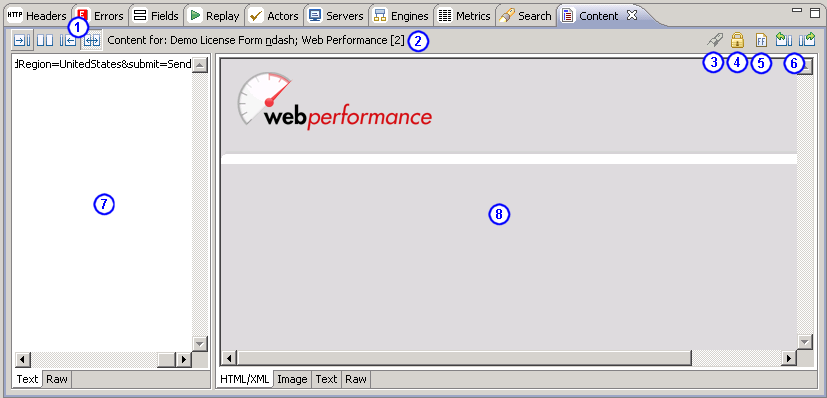
The Content View shows the content (body) of each HTTP message for the selected web page or URL. It has two sub-viewers for the request and response content. Each viewer has tabs for displaying different types of content. By default, they will automatically select the best viewer for the content type.
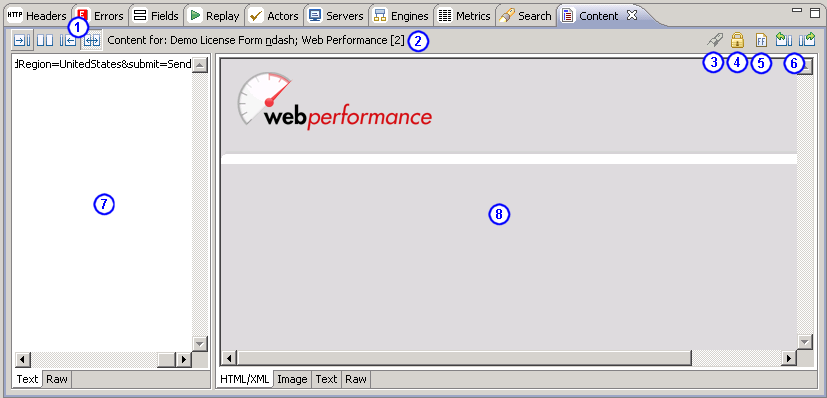
The HTML/XML viewers display the content in an embedded browser that renders the selected page from memory, including all images, style sheets, etc from the recording.
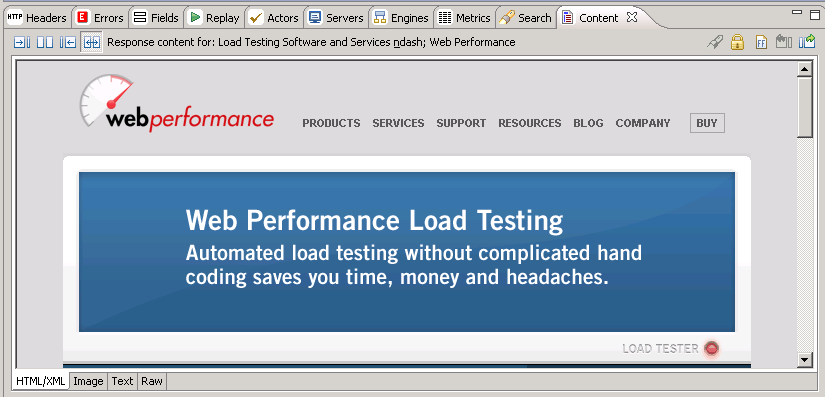
In addition, the HTML tab of the Content View can be used to configure submitted form fields. When examining a form, simply click on the form field that should be parameterized for each Virtual User.
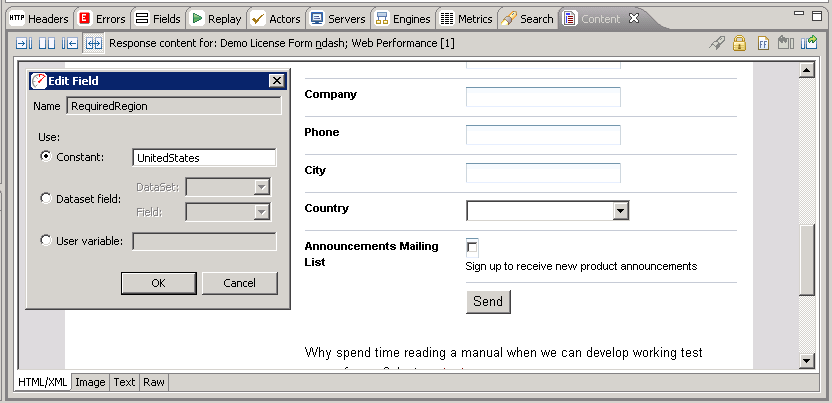
Here, the user has clicked on the "Country" field. The Content View will automatically search within the recorded testcase to find where the field was submitted, and allow the field to be parameterized for future replays and load tests.
For configuration options configuring the HTML/XML tab of the Content View, see Interactive Content View Preferences.
The Text tab displays other text resources (javascript, style sheets, etc) and the source HTML for a web page. If the response had either a Transfer-Encoding or Content-Encoding scheme applied (e.g. gzip, deflate), the text is decoded as needed.
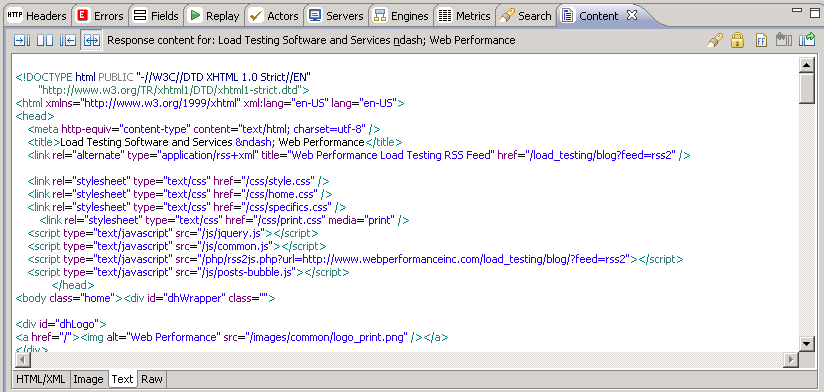
The image viewer displays common image formats, including PNG, GIF, JPEG, and BMP (on Windows).
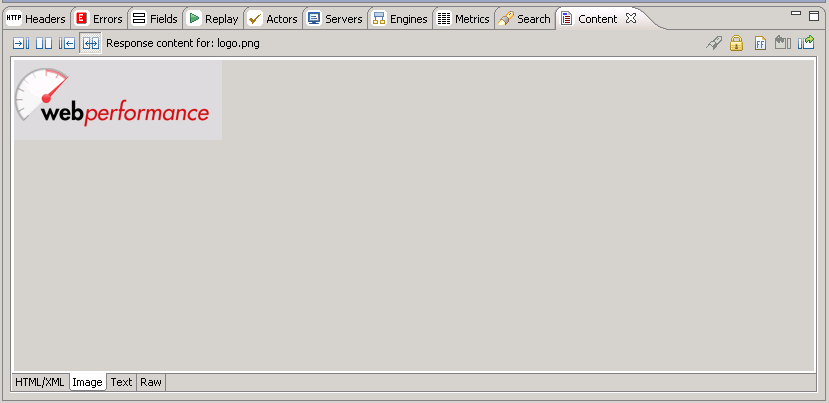
The Raw tab displays the content exactly as it was received from the server. By default, the raw content is displayed in hex dump format:
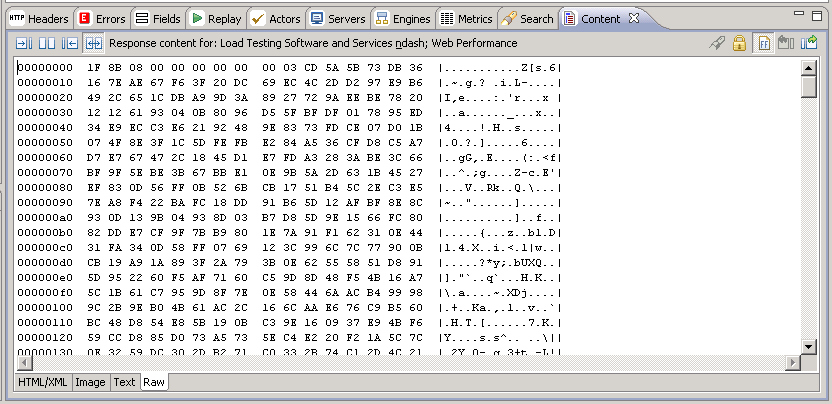
Alternatively, the content may be displayed as text rendered from the default character set. To view this, de-select the Hex Mode button.

The content may be exported using the Export buttons in the upper right corner of the view (see #6 in 1st screenshot).
Note that the content exported will be in the same format as the active view. For example, exporting a web page that was gzipped when sent by the server will export as the uncompressed HTML from the text view. When the raw view is active, the exported content would be in hex dump format if the Hex View was active or the raw compressed bytes if Hex View was not active. When the HTML/XML view is active, the page can be saved as plain HTML with links resolved to absolute form, to a directory with HTML and images, or to a single MHT (Web Archive) file.