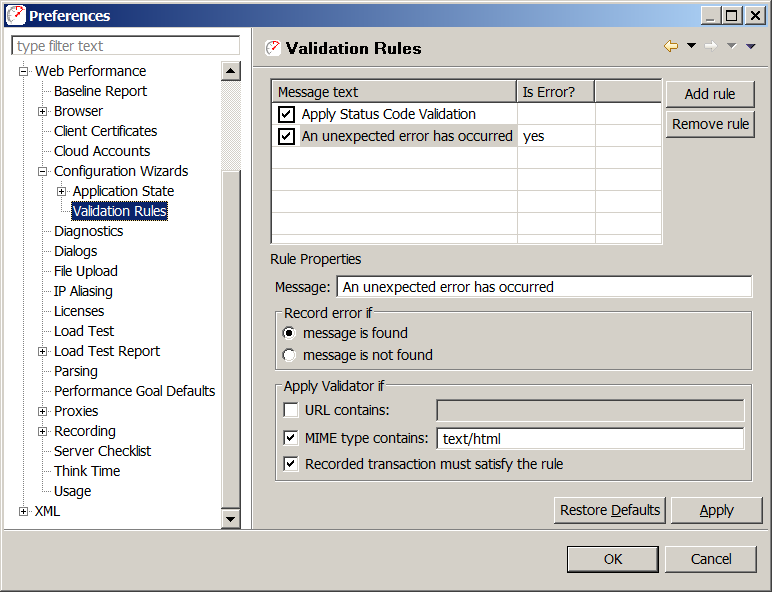
The Validation Rules preferences page allows general rules to be entered that affect how the Validation Wizard will configure default validation rules for a testcase. Since pages may come back with different content as a test is being executed, these rules will help determine when a page may have encountered an error that should be flagged. The preferences page may be accessed by selecting Window -> Preferences, and selecting the "Web Performance-> Configuration Wizards -> Validation Rules" section. Changes on this page will only take affect once the Validation Wizard has been used to reconfigure a testcase.
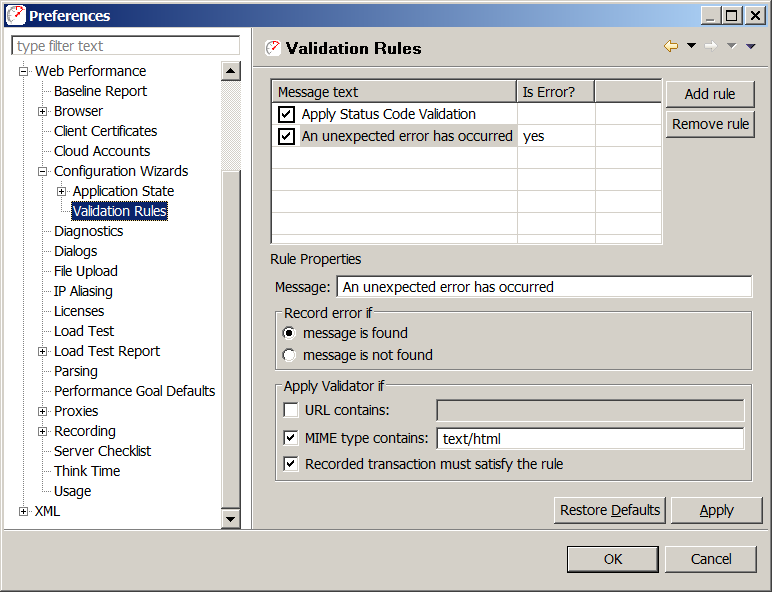
To create a new validation rule, select the Add Rule button. Then, a message may be entered, which will be used as a search string in the content of resulting pages. Next, designate if the message entered indicates an error if and when it is found by selecting the appropriate option in the "Record error if" section. If the message is an error message, use the "Record error if: message is found" option. If the message indicates a string that is always expected to be found, the "Record error if: message is not found" option should be selected.
The rule may be refined to only apply to certain pages by using the "Apply Validator if" section. By default, each rule will only be applied to every URL in the testcase, except where the rule would have flagged an error with the initial recording. The following options are available: