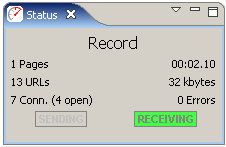Recording is the process of interacting with a website while Load Tester listens, records and analyzes the HTTP transactions between the browser and server. Load Tester constructs a tree representing the pages and URLs visited during the session. The recording may be inspected and replayed at a later time.
For a walk-through of the basic process,
see the Create a Recording section of
the Quick Start Guide. A recording
can be initiated from the Record
(![]() ) button and stopped with the Stop
(
) button and stopped with the Stop
(![]() ) button from the toolbar:
) button from the toolbar:

Once a recording is started, a new Editor tab is created to display the recording.
In order to record the HTTP transactions, Load Tester acts as a HTTP proxy for your browser. This requires a change the the browser's proxy settings for the duration of the recording. The first time a recording is performed, the Recording Configuration Wizard will determine the correct proxy settings and prompt for the preferred browser for recording. To repeat this process, wizard can be restarted using the Recording->Recording Configuration Wizard menu item.
The preferred Browser and Proxy settings may be configured automatically in the Preferences editor. For details on configuration settings, see the Browser Settings and Proxy Settings pages.
While recording, the Status View will display the vital details about the recording status: